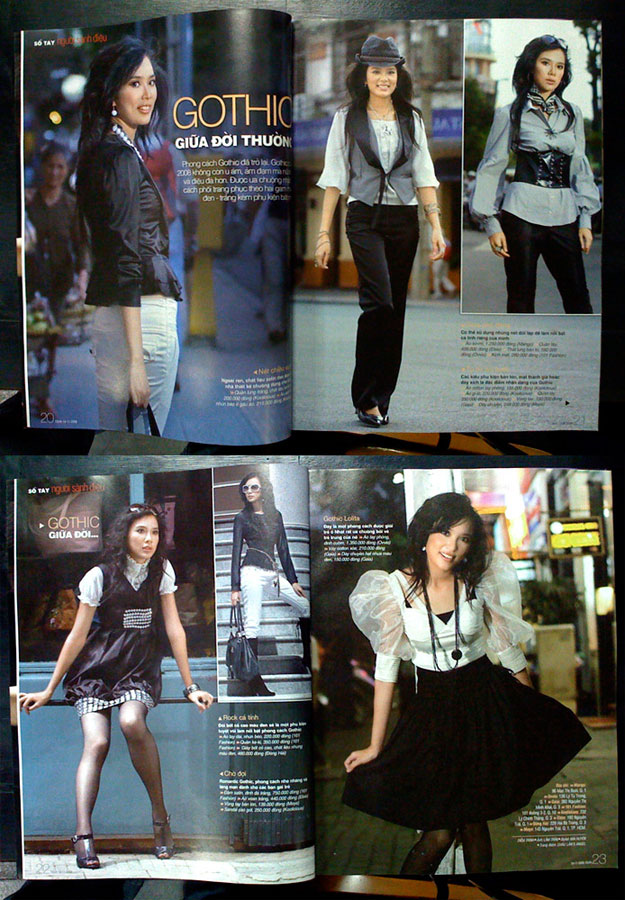Model: Ái Châu
MUA: Ghy
Hair: Tuấn
This is another Before / After image that I've said in this entry. The photo was from a beauty and hair shoot I've done in 2009. I wish I could do some tutorial vid for basic retouch like this but my laptop is really crap to capture screen motion. So I upload here 4 photos to explain some steps that I've done.
This is the original photo. As you can see the overal exposure is ok but I thought the photo looks a bit flat so I will adjust the Level to create some contrast.
In this photo, I used Level to adjust the contrast but you can notice that I still kept the hair's contrast as the same in the original. The hair somehow was the main key of this shot so I didn't want to loose the hair's details because of the contrast.
Then I used one of the most powerful tool (to me) to retouch her skin, that was: Patch Tool (shortcut: J) combined with the second most powerful tool: Clone Stamp Tool (S) to clean those shadow created between the cheek and nose.
Next step, I wanted her skin tone to look softer because it was so sharp (I shot at f10) then I used 3 filters to do this: Dust & Scratch, Gaussian Blur and Add Noise. I promise I will post another entry to explain more detail for this step although many of you have known about it already ad I've said, these are very basic retouch skill that you could find in any tutorial website.
After fixed her skin, then I wanted to make the photo look more eye catching by the contrast between shadow and highlight, I used 2 most popular tools: Burn Tool (O) and Dodge Tool (O)
Using Burn Tool apply into the shadow area to make they look stronger and deeper other while Dodge Tool could make the highlight area look brighter. (To do this, your photo first must have some distinguishable shadow and highlight)
The result looked like this:
You should remember that the result of this step depends on your style, your taste and your needs. There is no limit for making it look stronger or softer. Maybe some of you may say that I was overdo in this photo but this is something I like to create and to see. If you don't like it, just say, this is not your style.
You can also notice that I have played a little bit with the Liquify Filter to fix her nose and her hair, then a little bit contrast and saturation on her hair.
And when the photo was done as this step, I believed that it was good enough for print or web media but I'd like to try with B/W to see how could it look.
And here it is:

Well I kinda like this B/W version than the color version. But you should remember that when you convert a color photo into B/W photo usually it might be loose some color information then you can loose some contrast detail. You can fix that by adjust the level for shadow area then you can apply the Burn Tool to create more contrast.
Well, and that's it. Maybe some of you may think that the final photo look not too good. I didn't say it look good. But this is something I just want to show you about some basic retouching skill so it's not a big deal at all. Welcome all comment.